(And How to Fix It Without Opening It)
Personal story time: One night, I was working peacefully on my laptop when it suddenly made a noise so loud, I thought it was either about to take off… or self-destruct. Spoiler: it was the fan. My calm Google search turned into “WHY IS MY LAPTOP SCREAMING??”
If your laptop sounds like it’s preparing for liftoff, you’re not alone — and no, you don’t have to grab a screwdriver or a degree in mechanical engineering to fix it.
Here’s how to tone down your laptop’s drama without opening it up.
🔍 Why Your Laptop Fan Is Losing Its Mind
Your fan isn’t angry. It’s just… working overtime. Common reasons include:
- Too much dust (even without opening it, dust builds up near vents)
- Too many apps fighting for CPU attention
- High temperatures from blocked vents or poor airflow
- Gaming or editing videos on a 10-year-old toaster (we’ve all been there)
- Old thermal paste… but that one does require opening, so let’s skip it for now
🛠️ Easy Fixes (No Tools Required)
1. Check What’s Eating Your CPU
- On Windows: Press
Ctrl + Shift + Esc→ Task Manager → check CPU usage - On Mac: Open Activity Monitor → sort by % CPU
Kill anything hogging resources (yes, even Chrome tabs about “why is my laptop loud”).
2. Turn on Battery Saver / Performance Mode
Quiet mode is your fan’s best friend.
- Windows: Click battery icon → slide to “Best power efficiency”
- Mac: System Settings → Battery → Set “Low Power Mode” for battery and power adapter
3. Update Your System
Outdated drivers = confused fan.
- Windows: Settings → Windows Update → Update all the things
- Mac: System Settings → General → Software Update

4. Elevate It (Literally)
Place a book or laptop stand under the back edge so air can circulate.
Avoid using your laptop on your bed unless you want it to overheat and judge you silently.
👉 See also: Best Linux distros for old laptops (for when your computer gets tired of living)
5. Clean the Vents
Still no tools needed!
- Use a can of compressed air to gently blow around the vents
- Or use a clean makeup brush or soft toothbrush to swipe dust away
Pro tip: Don’t blow into the fan too hard or it’ll spin like a Beyblade and might get damaged.
6. Close Background Apps (Especially Chrome Tabs)
Every tab you keep open adds to the heat.
Ask yourself: “Do I really need 17 tabs open about soup recipes right now?”
Your fan says no.
7. Use a Cooling Pad
They’re like spa treatments for laptops. Plug one in via USB and let the chill vibes begin.
Look for:
- Quiet operation
- Adjustable angle
- Bonus RGB lights if you’re feeling fancy
💡 Still Loud? When to Actually Worry
If:
- The fan runs at full blast 24/7
- It’s making clicking, grinding, or squealing sounds
- It’s blowing hot air constantly, even when idle
Then it might be time to consult a repair tech or, yeah, finally open the thing.
🧠 FAQ: Jet Engine Edition
Q: Can I just use software to control the fan speed?
A: You can! Apps like SpeedFan (Windows) or Macs Fan Control can help, but be careful — lowering fan speeds too much can overheat your device.
Q: Is it dangerous if the fan is super loud?
A: Not usually — it’s doing its job. But if it’s always loud and your laptop gets super hot, that can damage internal parts over time.
Q: Can pets make this worse?
A: Yes. Cat hair is basically laptop glitter: it gets everywhere. Clean your vents more often if you have furry roommates.
Q: Can I vacuum the vents?
A: Please no. Vacuum motors can generate static electricity = risk of frying stuff. Stick to gentle compressed air.
Final Thoughts
Your laptop isn’t trying to take off. It’s just overwhelmed, hot, and maybe holding a grudge because you never closed that spreadsheet from last month. With these easy, no-tools fixes, you can calm it down and get back to work (or gaming) in peace.
Want to learn how to pick the best budget mechanical keyboard for Mac users or how to use AI to plan weekly workouts? Check out more of our tech articles here!

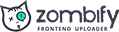
0 Comments